Generating high-quality leads using Google Ads is easier said than done. Not only do you have to convince searchers to click on your ad, but you then have to persuade them into submitting their information on a separate website (yours!).
Even writing that up was tiring, so you can only imagine what users may feel when doing it. Even worse, when doing it using a mobile device. Well, not anymore.
Today, you can easily generate more leads using Google lead ads, all without having your users go through a tedious process. What are Google lead ads, you ask?
Keep reading as we explain everything you need to know about them!
What are Google lead ads extensions?
Google lead form ad extensions were announced back in 2019. They were introduced as a revolutionary way to push conversion rates on mobile devices.
Just like Facebook lead forms, Google Ads lead extensions allow your users to submit their information in a form directly in your ad. You can easily use the lead form extension right from your Google Ads dashboard to add a form to any of your existing campaigns.
Examples of forms you can use to gather leads using these extensions include:
- Newsletter sign-up forms
- Webinar sign-up forms
- Interest forms
- Auto quote forms
- Home listing support forms: these can be used to collect information about properties people are looking to sell or allow users to specify what they’re looking for if they’re on the buyer side
- Agent request forms for businesses such as estate agencies
- Etc
In February 2021, Google made further updates to these extensions, making it possible to display your form even when users click on the headline of your ad.
How do Google lead ads extensions work?
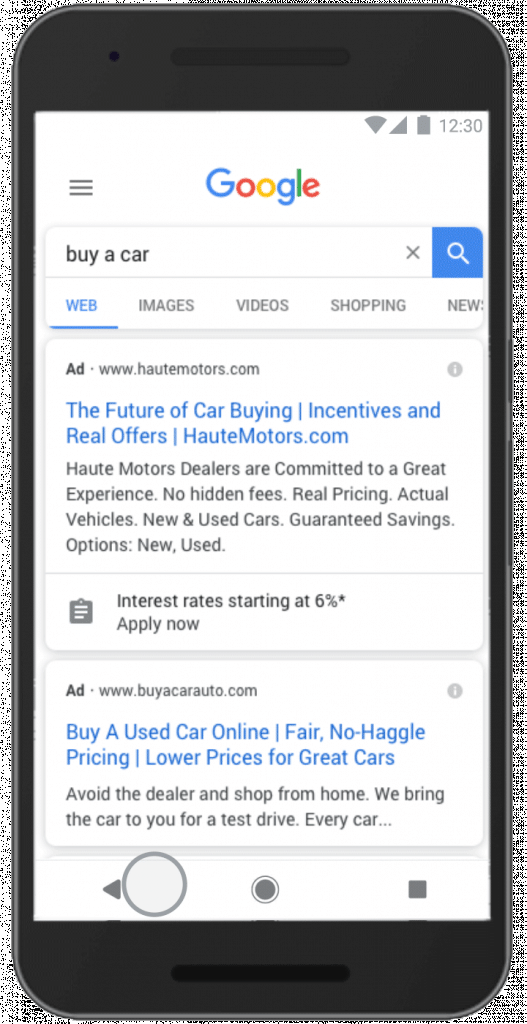
Should a user interact with an ad that contains the lead extension (either by clicking on the CTA or the headline), they’ll be prompted to submit their information directly in the form within the ad. If the user is logged in, the form is automatically pre-populated using their Google account data. Once they’re done, they can easily submit the information with a single tap using the call-to-action that comes with the form.
Since that eliminates friction from the process, it can boost the number of leads you’re getting from Google Ads.
Pros of Google lead form extensions
There are many benefits of these extensions. Here are a few:
- They’re easy to set up right from your Google Ads dashboard
- The forms are pre-filled using the user’s Google account data, making them easy to fill and submit
- You can easily integrate the forms with other tools and services, such as your favourite CRM or email marketing platform
- Google has optimised the lead generation form for mobile devices
- They’re easy to customise to fit the marketing goals of any business
- The forms are displayed to users at the right time, right when they’re looking up your product or service or a relevant keyword
- They’re a great way to gather first-party data that can be used for remarketing
- You can download the lead data directly from the dashboard
- Better user experience with no friction
- You can add these forms to both YouTube and Discovery campaigns as well
Cons of Google lead form extensions
Although highly beneficial, Google lead form extensions do come with some caveats, such as:
- It’s harder to automate lead sharing with your CRM as compared to doing it using a form on your website
- The traffic doesn’t reach your website. This basically means that there’s less opportunity for targeted content and nurturing
- Since the users don’t reach a landing page, they’re less informed about your product or service. That can result in lower-quality leads
- Attribution may be difficult
- Some lead forms aren’t available for every advertiser. If you’re adding a lead form extension to a video, discovery, or display campaign, or you want to make the ad’s headline open to a lead form directly, you must have spent over $50,000 over the lifetime of your Google Ads account to qualify. Your account must also be in a non-sensitive vertical or sub-vertical
How to create Google lead form extensions
Start by firing up your Google Ads dashboard and creating a new campaign. If you’ve already created a campaign, skip the next section.
Create a new campaign

If you want to use the lead extensions with a new campaign, follow these steps:
- Click on Campaigns
- Click on the “+ New campaign” button
- Select “Leads” as the campaign objective, then click on “Continue”
- On the next page, select “Search” as the campaign type
- Next, select “Lead form submissions” as the way you’re going to use to reach your goal
- Finally, set the details for “Budget and bidding,” “Campaign settings,” and “Keywords and ads”
Set up the extensions
- Navigate to the lead form extensions by clicking on “Ads and extensions” > “Extensions” > “More extensions” > “Lead form extension”
- Next, select a campaign, add a call-to-action, and add the desired text to the extensions. Make sure to get the copywriting right to push users to click on your ad
- In the form, Google allows you to ask for the name, email, phone number and postal code. You also have to provide a privacy policy URL. It’s also possible to use an image in the background. Google now allows you to ask qualifying questions so that you can get as much information as you need for qualified leads, which can make the segmentation process a bit less tedious
- Once you complete creating the form, you can add a form submission message as well as a description, call-to-action and a call-to-action URL. All of those will only appear once the user submits their information
- Finish your campaign and submit it. Once Google approves it, you’ll (hopefully) start acquiring leads and securing them in your CRM

Collecting and using the leads

If you want to send the leads directly to your CRM in real time, you can easily do it using a webhook URL and key. The URL is used to link to your customer data management system, whereas the key is used to tell the CRM that the data came from Google.
That’s not mandatory, of course. You can download the leads manually from the dashboard if you want to. That said, Google (as well as our team) recommends using the webhook integration method as it’s easier and allows you to instantly start building your marketing funnels.
Google lead ads: Tracking conversion
When it comes to paid advertising, tracking is key. That’s because you’re paying for ads, so you want to see what works and what doesn’t and adapt your strategy accordingly. That especially applies if you’re running ads across different platforms.
A conversion can be anything from a newsletter sign-up or an app download to a purchase or a call with a sales rep.
For example, you may be running Google lead ads for users to submit their data and then book a discovery call with your company. The conversion here isn’t the form submission but rather the booked call.
So, how can you track conversions?
Well, it can be done by downloading the data from your CRM segment of people who booked the call and then importing it to Google to match it with the leads coming from the Google lead ads campaign.
If the process proves to be too tedious for you to do it manually, you can automate it by integrating your CRM with the conversion tracking tool Google offers.
After doing that, you’ll get a clear idea about which advertising efforts are bringing in the best results.
Remarketing with Google lead ads
When using the Google lead form extensions in your campaigns, you may end up with plenty of potential customers that fill up the form and submit their contact information without engaging further than that.
Since those leads are already in your marketing funnel, you might as well nudge them a step further in the funnel by creating a remarketing campaign.
Doing that is easy using Google Ads, as you can take advantage of the platform’s Customer Match feature. Google Customer Match basically allows you to create PPC ads using the user’s personal information. That way, you can reach them again on different devices (desktop devices, tablets, and smartphones).
The whole process can be automated and made easier by connecting your CRM with Google Customer Match.
Totalplay: A success story
Totalplay is one of the biggest telecom providers in Mexico. The company was having a hard time acquiring high-quality leads through different digital channels, so they decided to turn to Google Ads for help. After implementing the lead form extensions in their campaigns, their sales leads closed at a 20% higher rate than other lead generation efforts. That’s quite the jump, isn’t it?
Google Ads vs Facebook Ads vs LinkedIn Ads for Lead Generation
Which one should you choose? Well, it depends. See below:
- If you’re looking for the best B2B lead generation platform, then you should go with LinkedIn. In a study conducted by HubSpot, LinkedIn generated the highest visitor-to-lead conversion rate at 2.74%, almost 3x higher than both Twitter (0.69%) and Facebook (0.77%). That’s simply due to the fact that the platform is mainly geared toward businesses
- On the other hand, if you need to generate B2C leads, you should stick with Google Ads. After all, the audience you target on Google comes to the search engine with the intent of finding a product or a service. This makes lead generation much easier
- Compared to the other two platforms, Facebook is mainly geared toward generating sales and boosting brand outreach
Need a helping hand with lead generation?
Lead generation isn’t easy, especially if you need to focus on actually delivering your products or services to your customers. That’s why you should let us take care of the heavy lifting and take care of the process for you. Book a discovery call today!



0 Comments