Launched in early 2020, conversation ads were LinkedIn’s response to the rise of conversational marketing. Indeed, we’re in the midst of a strong transition towards a much more personalised user experience, and this is exactly where conversation ads fit in (you’ll see more below!).
Long gone are the days of standard ads. Nowadays, anything that doesn’t feel personal to the people it’s being sent to simply won’t cut it. Read along as we tackle what LinkedIn conversation ads are and how you can set one up.
LinkedIn conversation ads – What are they?
LinkedIn as a platform is incredibly well-known amongst marketers, especially those who are looking for good B2B (business to business) targeting capabilities. Even in the case of B2C marketing, LinkedIn excels. With its ability to target people based on their job title, seniority, company, industry, and more.
And conversation ads allow you to leverage these targeting capabilities to reach your target audience right in their LinkedIn inbox. But some of you might wonder, isn’t this already available with message ads?
Well, it is. But, the major difference between conversation ads and message ads is the fact that the former is entirely automated. In other words, very much like your typical chatbot tool, you can create a conversation flow depending on your needs.
Users would then interact with your company account and be provided with relevant pieces of information that they might need before completing the desired action. All of this without you having to intervene much.

LinkedIn conversation ads – Potential uses

There are lots of potential use cases for the conversation ads format, some of which include:
- Offering your services directly to a large number of people
- Reaching new users who might be interested in attending an event that you’re hosting
- Offering people who previously visited your website trials or demos of new services or products.
- And more
And as we mentioned above, LinkedIn conversation ads will come in the form of a personalised message. This message is usually sent from a representative of the company or brand that’s seeking to reach you.
The message will include some text, an image, and a wide variety of CTAs at the bottom. These CTAs can have different actions, such as a lead gen form, an external link, and a button to get the conversation moving.
You see, these ads dynamically insert your name and company in order to provide a somewhat seamless personalised experience. As for how they work. Just think of them as chatbots within LinkedIn, allowing for a wide range of possibilities similar to popular live chat widgets out there.
Their main objective is to provide the recipient with as much information as they need about your company or brand in hopes of turning them into a customer.
In other words, the main advantage of conversation ads over other types of ads is the fact that they create an interactive experience with the user. They also allow for multiple CTAs in one conversation, enabling you to prompt users to numerous paths.
LinkedIn conversation ads – How to set them up
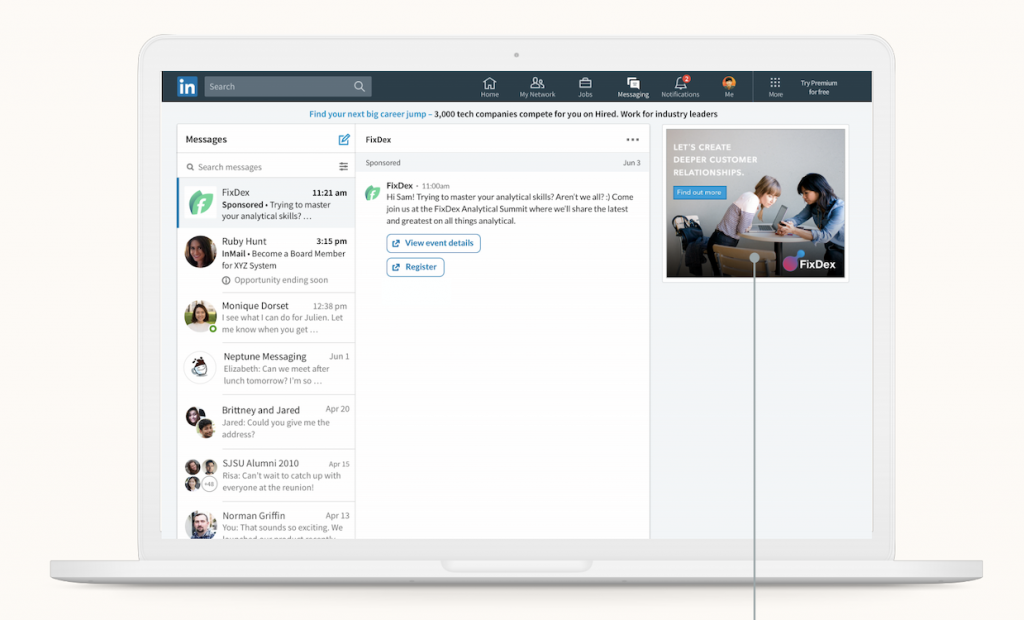
The process of creating a conversation ad is very similar to creating any other ad on LinkedIn, with a few tweaks down the road.
Step 1 – Create your campaign
First off, you need to create a new LinkedIn ad campaign. Your core campaign objective should either be Website Visits or Lead Generation. Any other type will not allow you to use the conversation ad format.
Now, we have dealt with the basic process of creating a LinkedIn ad on multiple occasions in the past, so we’ll quickly gloss over it.
Set up your targeting in the usual way: pick the demographics, location, job titles, and more to ensure that you’re reaching a relevant target audience. This part is crucial because if you fail to know who your target audience is, you won’t reach your goals.
Luckily for you, however, LinkedIn allows for some extremely detailed targeting. And through the combination of various options, you could be able to make your target audience more precise than ever.
Anyhow, once your targeting is sorted, it is now time to move on to the next step.
Upon selecting a conversation ad, you’ll be asked to choose the face of your “bot”. Now, anyone who happens to be an admin of the ad account you’re using is eligible for this.
You also have the option to add alternative senders by clicking the ‘Add sender’ button. Once the invited user accepts the request, they will then show it on this page.
Now, there is no rule of thumb when it comes to this. But we recommend choosing someone with a relevant position in this case. It can be the marketing manager, the CFO, or the CEO themselves of the company if need be.
Once you’ve picked your sender, you then get the option to add a custom banner creative to your message ad. This will only show to recipients on the desktop, and it will appear on the top right of the message in the recipient’s inbox.
Step 3 – LinkedIn conversation ads: Pick your message format
Once you move to the next step, LinkedIn will present you with a large number of templates to choose from. Most of these templates are tailored to distinct goals, so you want to make sure that you pick the right one.
Examples of the templates and objectives provided by LinkedIn include:
- Recruit new hires
- Drive event or webinar registrations
- Drive trials and demos
- Encourage enrolment for programmes
- Drive asset downloads
- Promote your podcast
- Survey or poll your audience
- And more
And of course, you have the option to write a message from scratch if none of the provided templates does it for you and your objective(s).
Step 4 – Customise your message
Regardless of whether you’ve gone with a ready template or written something from blank, it’s now time to start customising. Since this is basically a chatbot, you want to include many steps in the conversation.
Let’s start with the first message. Assuming you’ve picked a ready template, you’ll notice that some components are written in-between ‘%‘ symbols. These elements are dynamic, meaning they will be filled by LinkedIn depending on the data of the recipient.
These dynamic micros include First Name, Last Name, Full Name, Company name, Job Title and Industry. Keep in mind that whatever you input before a dynamic insertion, for example, isn’t dynamic itself.
In other words, having “a” before a job title will not change to “an” when the job title starts with a vowel. So, the result might be a grammatically incorrect segment that sounds off to the average reader.
There is also the aspect of tone. You see, the tone is very important in ads like these and should be tailored according to your target audiences. The rule of thumb is you don’t want to sound too cold but also not too salesy.
Find a middle ground where you ultimately grab their attention to something of value to them without asking much of them. Indeed, no one likes a pushy salesperson, let alone a pushy salesperson who happens to be an automated bot.
LinkedIn also offers you the option to add an image to your conversation ads. This image will show up as a square within the message.
Then comes choosing your call-to-action buttons (CTAs). You can add up to five per message, each with the option of either sending the user to an external website or triggering the next message.
Step 5 – Put together your logic
The next stage in the process of creating a conversation ad is to build out your logic. This refers to what shows next when a user clicks a button that leads the conversation forward.
Say, for example, you send out a conversation ad promoting a new event you’re hosting. You present users with a short message about your event coupled with an image. They get two buttons, one saying “Sign me in!” and the other saying “what is this?“.
If they click on “Sign me in!” then they will be led to an external page allowing them to sign up for your event. Then the bot will say, “Glad you’re joining us. Would you be interested in following us for future news?“
You then give users the ability to click on “Sure! I’d love to” or “Thanks, not at this time“. And regardless of what they pick, you make sure to thank them for their time.
Okay, now, back to point zero. Let’s assume that the recipient of the conversation ad clicked on “what is this?“. In this case, you would want to present them with further information about what you’re offering as well as the option to either learn more or end the conversation there.
It’s quite simple. Each answer by the recipients should generate another response. And even the people who choose to end the conversation abruptly should be thanked for their time and prompted to visit your website later if they feel like it.
If you properly approach this, you can create elaborate chatbots with intricate steps and answers, all with the aim of meeting your recipients’ needs.
We can boost your LinkedIn marketing efforts
LinkedIn ads are hard to tackle. Worry not, though, as you don’t have to do it alone. Book a discovery call with us today, and one of our experts will be in touch shortly.



0 Comments