Mailchimp is the largest marketing automation platform in the world. It boasts of a 60.5% share in email marketing automation. But many people are unaware that it offers an excellent free plan. To take advantage of it, you must know how to create an opt in form in Mailchimp.
Creating an opt in form is the first step towards building your list. The list is the life and soul of any email marketing campaign. With Mailchimp’s robust features, you can easily learn the ropes of email marketing and leverage the potential that it offers. Also, this lets you test out most of the features of the service without spending a dime. Win-Win!
If you’re just starting off with email marketing, here’s a step by step guide on how to create an opt in form in Mailchimp.
Create your free account
First things first, you have to sign up with Mailchimp. Let’s head to the Mailchimp website and quickly sign up for an account. Don’t worry. It’s free and barely takes a few minutes.

Once you sign up, you will see the Mailchimp homepage. Right on top, there are a few tabs on the navigation menu. These are Campaigns, Templates, Lists & Reports. As of now, you do not have subscribers. So you can ignore most of these for now. We’re just going to focus on creating a simple opt-in form.
Create a list
Click on “lists”. Why do you need lists? Because the people who opt-in using the form are added by default to a list. So let’s create one. When you land on the lists page, watch out for a button that says, ‘create list’. Click on it.
You can call your list whatever you fancy. Let’s call it, ‘my first list’. You will enter the default from email address. This is the email address that the list members will see when they receive an email from you. Ensure that you use a trustworthy email address here.
Fill in the default name. Then enter a tiny bit of text that will be in the email that the list member receives. So, you can actually enter anything here. ‘Thank you for signing up’, seems like a good start.
To create an opt in form in Mailchimp, click form settings
Just under this, you will see form settings. There are two boxes here. One is ‘enable double opt In’, which is basically a confirmation email after the first one. The other is GDPR fields, which is for privacy laws according to General Data Protection Regulation (EU).
You can choose to ignore these for now. Under this, there are the notification settings. This is how Mailchimp will notify you whenever someone subscribes to the opt in or unsubscribes from it. The options are one-by-one and daily. Choose whatever’s your preferred notification settings and hit save. That’s it. You have created a list.
Sign up forms
Once you hit save, you will enter the new lists dashboard. Instantly, you will see some brand new tabs on the navigation bar. There are statistics, manage contacts, add contacts, sign-up forms, & settings. There are no statistics since this is a new list. Ditto with contacts. You can add contacts individually or bulk import them from a CSV file though.
For instance, if you have inherited a new list, you’d want to import it before proceeding further. In case this is your first list ever, click on sign up forms. Now, you will see some new options for creating your first sign up form.
There’s a form builder, an option to embed forms, a subscriber pop up form and form integrations.
This is where you design the actual opt-in form.
Choosing your opt-in form
Mailchimp gives you all the tools you need to create a beautiful, eye-catching opt-in form. You can choose from the number of different designs they have on offer, and simply embed it on your website or blog.

You can colour code these forms too. There’s a form editor right there with a drag and drop interface. Everything is as simple as click and add. Mailchimp has a wonderful colour picker tool that will help you select custom colours for your forms. You can add logos too so that they blend nicely with your website.
Let’s dive into the options.
To create an opt in form in Mailchimp, use form builder
As implied by the name, this is Mailchimp’s form builder. You see three options on top. ‘Build it’, ‘design it’ & ‘translate it’. If you hit on ‘build it’, you can build your form from scratch. It lets you add up to 12 fields in your form, and provides about 20 pre-made layouts you can use.
The fields are laid out neatly on the right-hand panel. Just click on it to add and set rules for each field. Is it mandatory, is it not, you can tweak everything. Hit design it and you can add colours, fonts, logo and anything else to match the branding.
Translate it is when you want Mailchimp to auto-translate the form depending on the IP address of the user. Now here’s the thing. If you use this option, Mailchimp gives you a sign-up URL. This means that Mailchimp will host the form. It will not appear on your website.
You can add the URL to a button on your website though. Some users choose to share it on social media. When a user clicks on the button, it redirects them to the form where they sign up. You can totally tweak it to make it appear like a part of your website, mind you. The form builder is a great option for users who do not have a website yet and want to use social media to promote their forms. If you do have a website, proceed to the second option.
How to create opt in form in Mailchimp – Use embedded forms
Embedded forms are embedded on your website. They are hosted on Mailchimp’s servers, but they appear to be part of your website. The sign-up form is seamlessly integrated into the design of your webpage. You will have to paste the HTML code for the form into the website’s code though.
When you click on ’embedded forms’, you see five options. There’s classic, condensed, horizontal, un-styled and advanced. All of these are essentially the same forms, but with different designs.

Classic works well for your blog posts and content pages. Condensed is nice if you’re adding it to a sidebar on your website. Horizontal can be used as part of a page’s main content and doesn’t take up much space. Unstyled is basically an un-styled form, so you can style it up according to your needs. Finally, advanced is for those who want total control over the look and feel of their forms.
The embedded form editor lets you design each field in the sign-up form individually. You can colour code everything, add logos and change fonts too. As and when you make changes, the HTML code in the box below changes in real-time.
It can be a little difficult for someone who’s not used to web design. That’s why we recommend working with a web developer team that understands the nuances of CSS styling and Google’s new best practices.
Pop up form
A pop up form is also embedded into the website’s code. But it’s not a static form. It pops up when a subscriber lands on a page generally. Pop up forms are the most effective way to get visitors to subscribe because they appear in front of the visitor and ask them for their email address.
The form scaffolding appears on the left-hand side when you click on ‘pop up form’. You can add as many fields as you want to. But generally, pop up forms are brief. The design choices are modal, which is a front-centre pop up. It can also be side aligned on the right-hand side or fixed on the bottom of the page.
Any change that you make appears in the preview pane on the right. There’s a placeholder for a logo or an image. You can alter the position for the image as well as the form field.
If you see form settings, you see options to control the form display. Your choices are to display immediately, after 5 seconds, after 20 seconds, scroll to the middle of the page and scroll to the bottom of the page. Now, pop ups can also be meddlesome.
You have to be careful here. If we were you, we wouldn’t choose an immediate display. People hate when they are interrupted the moment they land on a web page. Keep it either after 5 seconds or after 25. Customise everything and you’re good to go.
Form Integrations
Last but not the least, you have the option to integrate the new opt-in form with third party websites. The choices are Blogger/Blogspot, Jimdo, Weebly, Webs, WordPress & Yola. Surprisingly, there are no Google sites.
If you’re using one of these sites, the integration is seamless. Essentially, it’s a matter of pasting in a snippet of code and you can create your form. The rest happens automatically.
Final Thoughts
Mailchimp makes it effortless to create eye-catching opt-in forms. That said, some of it may seem a little technical. It’s always better to work with a web development team to create opt-in forms. However, if you are technologically capable of working things out yourself, Mailchimp works like a charm.
If you want someone to fine-tune the form settings, like GDPR & reCaptcha, you can speak to us. Our web design team works in synergy with our email marketing team. Click here now for a free consultation call.

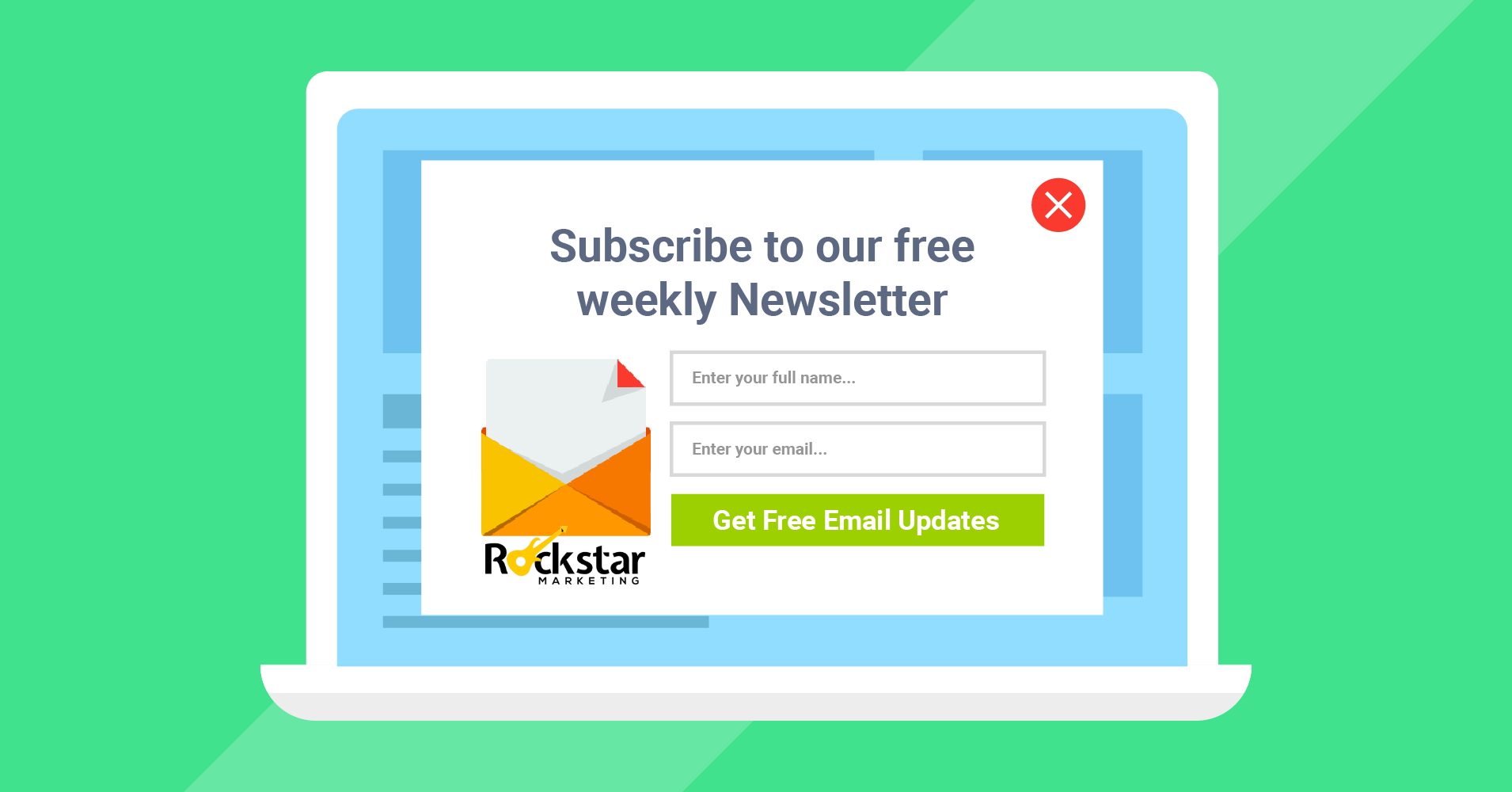

0 Comments