Advertisers on Google, small or big, usually use many of the different ad forms offered by Google all at once. Such a process requires a lot of creatives such as text fonts, images, videos, etc.
Organising these assets together can be a time and energy-consuming task. Uploading them to Google Ads can also feel like a chore at times. And there’s also the fact that if you need to swap out a creative in an ad, you’ll have to go back into the campaign manager and duplicate them.
However, back in December 2021, Google started rolling out the Asset Library feature for a number of Google Ads users, which was taken straight out of Google Creative Studio.
What is the asset library?

The Asset Library, which is currently still available in the Studio’s asset tab, is a repository where agencies and personnel can upload and organise media assets. These assets can be quickly used in multiple creatives, allowing users to share their assets across multiple campaigns.
The type of creatives you can upload and utilise can be organised into two types:
- Standard rich media creatives: You can turn these creatives into a dynamic creatives by swapping out images or videos while the campaign is up and running
- Dynamic creatives: You can use the Asset Library to organise dynamic assets and easily reuse them in your campaign. Any asset you upload will be under a secure protocol

You can use the Asset Library’s left-hand panel to easily navigate through your asset folders. All of the assets you build will be automatically added to a certain folder. The Asset Library features four different types of folders:
Advertiser folder(s)
Advertiser folders are automatically created by Studio. You get one advertiser folder per each advertiser currently using your Studio account. Within each of these folders, you’ll find subfolders representing each campaign run by the advertisers.
If you’d like to share certain assets across all campaigns of a specific advertiser, you can simply create a custom folder at the level of the advertiser and put the creatives there.
Campaign folder(s)
Also automatically created by Studio, campaign folders are designated to advertisers using the library. Each advertiser gets a campaign folder that contains all assets for that campaign as well as creative subfolders.
If you wish to further organise your creatives, you can make your own custom folders within the folder.
Creative folder(s)
Also created by Studio, creative folders house the creative assets designated to a particular creative. Studio doesn’t allow you to upload any additional assets to a creative folder. You should rely on a custom folder instead.
Custom Folder(s)
You can create custom folders within your account folder or in the Studio-created advertiser or campaign folders. One thing you can’t do is create custom folders at the creative level.
Understanding the assets lists
When going through your asset folders, you will see all the assets listed in the library. Each asset you upload to the Asset Library or you sync over from the Creatives tab will be designated under a specific label:
- Images: JPEGs, PNGs, GIFs, etc
- Videos: MP4s, AVIs, MKVs, WebMs, etc
- Fonts: TTF, etc
- XMLs, CSS
- JS
In addition to the asset’s file name, you can also access the number of creatives used with that asset as well as the date when they were last modified.
So, what’s the big deal about the introduction of assets library to Google Ads?
Freelance advertisers and marketing agencies will be able to improve their workflow by using this new feature. For instance, you will be able to upload an image then easily reuse it in multiple ads.
Additionally, you will also be able to make any Standard Rich Media creative dynamic by simply changing the creatives while the campaign is running. In other words, you could easily switch and optimise the visuals of your advertising campaigns while they’re running, which will save you both energy and time.
Lastly, any existing assets in an advertiser’s account will be visible in the Asset Library. This makes it easier for advertisers to search for current assets or upload new ones.
You don’t need the asset library…
When you can hire us to help your business reach new heights through Google Ads. Contact us today, and one of our PPC experts will get in touch promptly.

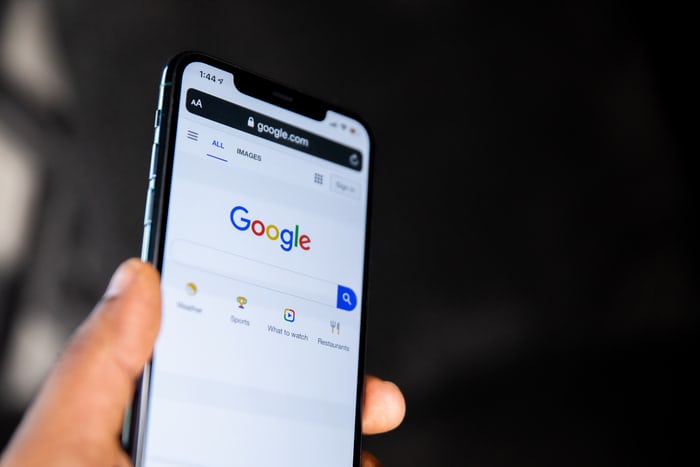

0 Comments